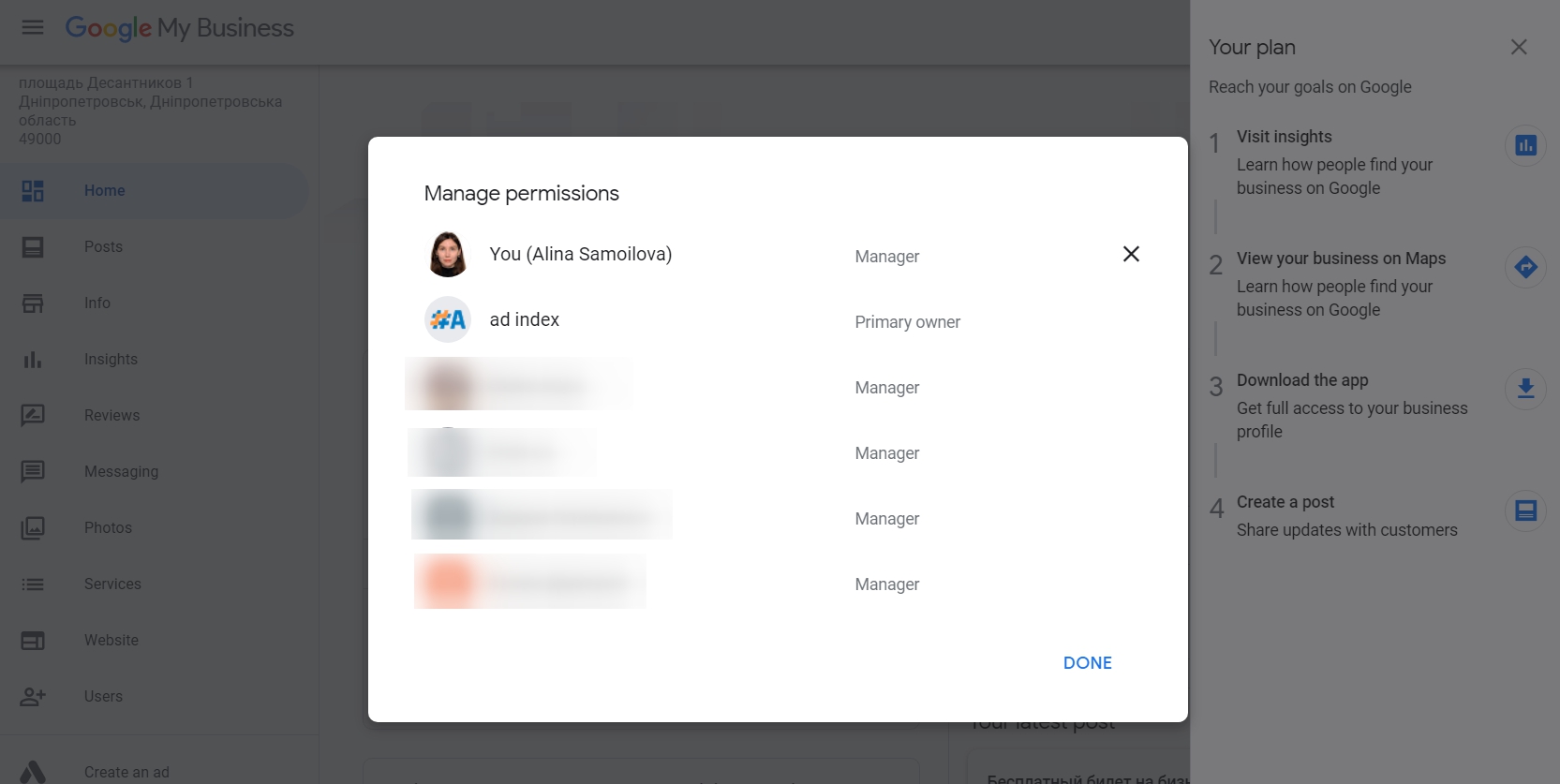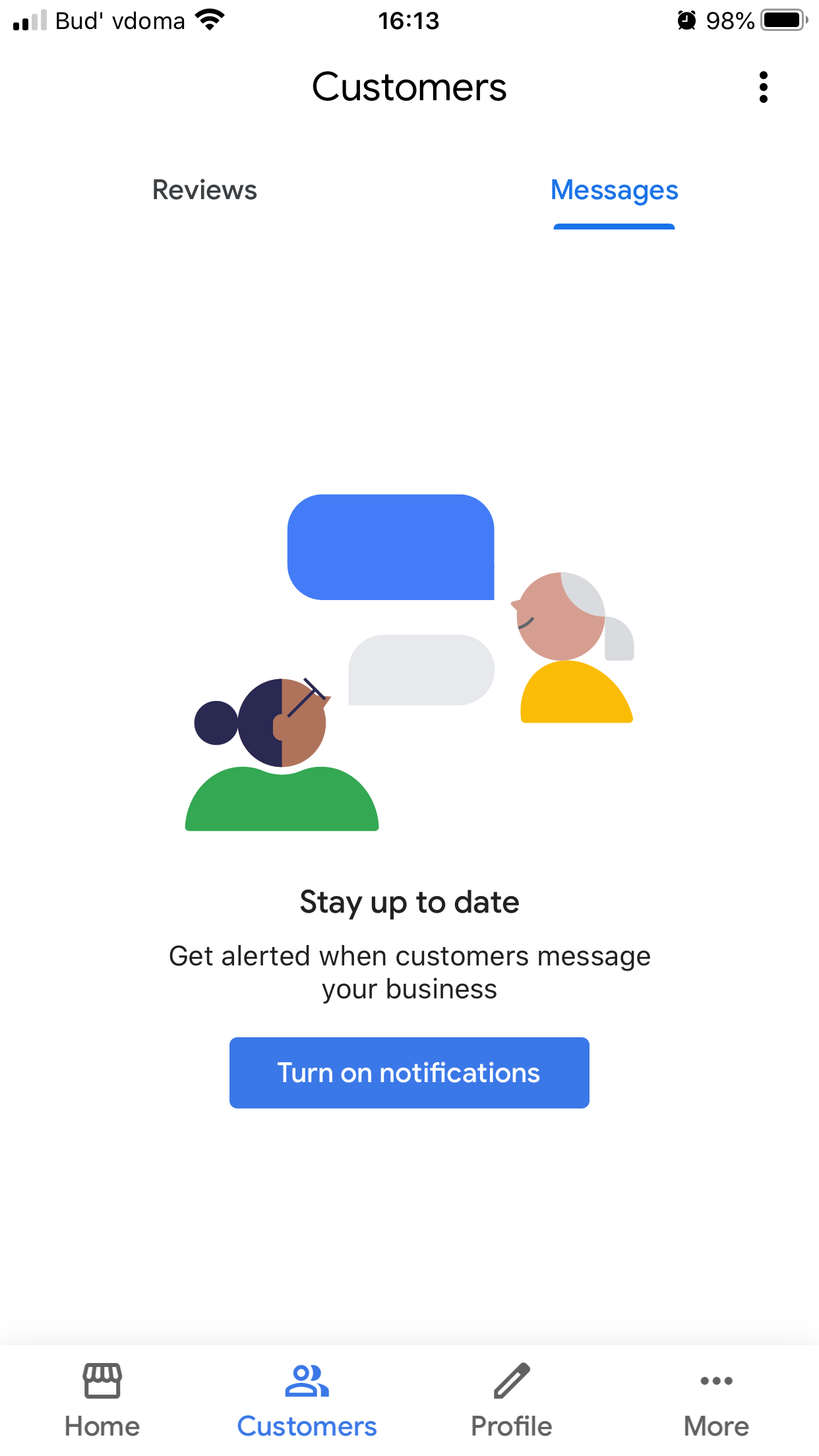Google My Business or GMB is a free tool to promote your local business on the Internet. GMB is required by local businesses to display on Google maps and search results pages.
Besides, Google My Business has additional features that can help increase the ranking of companies in local search results. So, if you want to take advantage of this updated tool, we offer you eight ways to optimize your GMB profile in 2020.
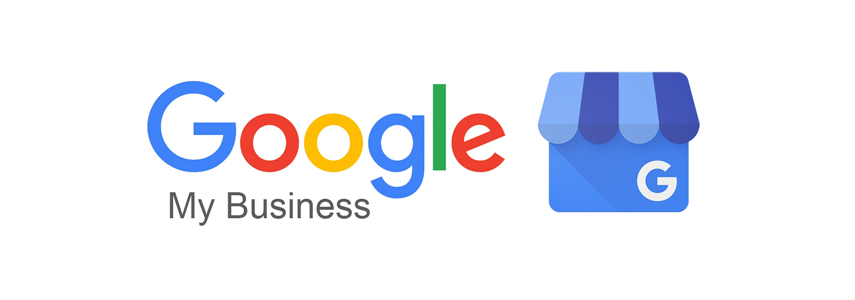
Step 1: Fill Out a Company Profile
It is the most important part of promoting Google My Business.
A correctly completed card is already half the success. Only fill in the information with the correct data, as each change is moderated.
You have to to fill in:
- Company name. Don't be afraid to include your keywords in the title.
- Category. Select the most suitable business category from the list. Also, do not forget about additional categories.
- Physical address. Please provide a valid address (if available).
- Service area. Select the country or individual cities where you provide services. Your company will not participate in the search for other regions.
- Schedule. Fill out the schedule as accurately as possible, indicating the break time. Also, do not forget to change the work schedule during the holidays.
- Phone number. Enter your primary and valid phone number. At the admin panel, you can enter three numbers, but only the first one will be displayed.
- Website link. Indicate the link to the site, if there is one with the addition of UTM tags (If there is no site, you can create it using GMB, but more on that below)
- Services. If your company provides services, fill in the name of the service, price, and description. So customers can see your price list.
- Description. Enter a description with the keywords for search. Remember about 750 character limit. Also, an unlabeled list cannot be inserted into the description.
There are also some fields that are not described above, but they are not required because they do not participate in the search.

Step 2: Add Photos
Add high-quality photos.
- Cover. Add a beautiful cover photo that displays the exterior of the building you're in.
- Logo. For the logo, select a square image, as it will appear in your responses to reviews.
- Facade. Add photos to help customers find your building.
- Interior. No need to photograph storage rooms, staff room. Add only those photos that display what your customers will see when they enter the building.
There are also other categories of photos that correspond to the names.
Important! You cannot edit photos. Logo insertion, filtering, and other editing tools are prohibited. If you add edited photos, be prepared for Google to delete them.

Step 3: Post Publications
The "Publications" section is one of the functions of the Google My Business profile, which allows you to interact with users directly on the search results pages (SERP) and the Google map. In this section, you can publish everything related to your business, for example, upcoming events, company announcements, blog articles, promotions, holiday messages, etc. Most people rate an online business page for the quality of its latest publications. You need to make sure that you publish only relevant, high-quality, and useful content.
For maximum recording efficiency, add an image (Banner).
Characteristics:
- The minimum size is 400x300;
- Formats jpg and png;
- The maximum file size is 5MB.
You can also use emoji in the title of the publication, so your post will become more noticeable.
Bring customers to your website using the link to the site with UTM tags.
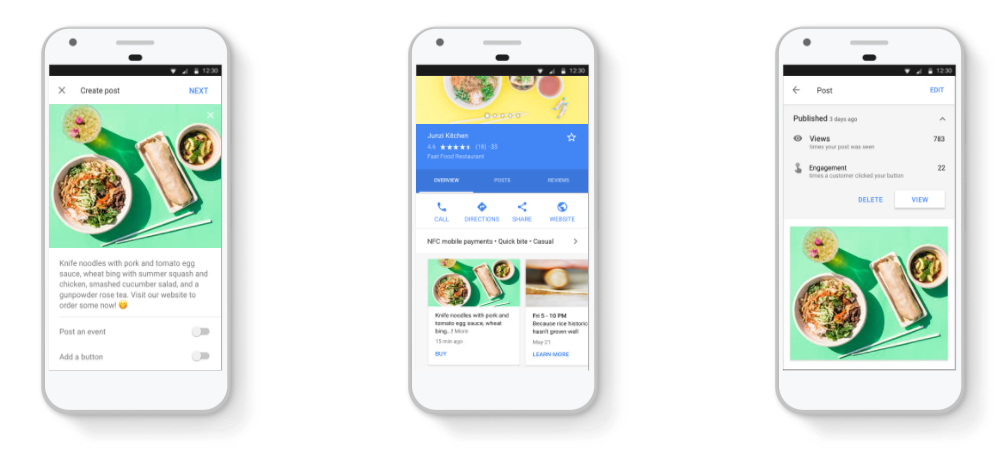
Step 4: Connect Messages to Communicate with Customers
GMB has the ability to connect messages. With this service, you can communicate with customers via SMS.
To do this, you need to install the Google My Business application on your smartphone, go to the “messages” tab, and activate the service. This service is free, and funds are debited at the rates of mobile operators.
Step 5: Add Products
You can also add products or categories of products that you offer to your Google My Business card. This greatly expands the number of search queries for which your store will be displayed. Also, do not forget to add a link to the product on your site.
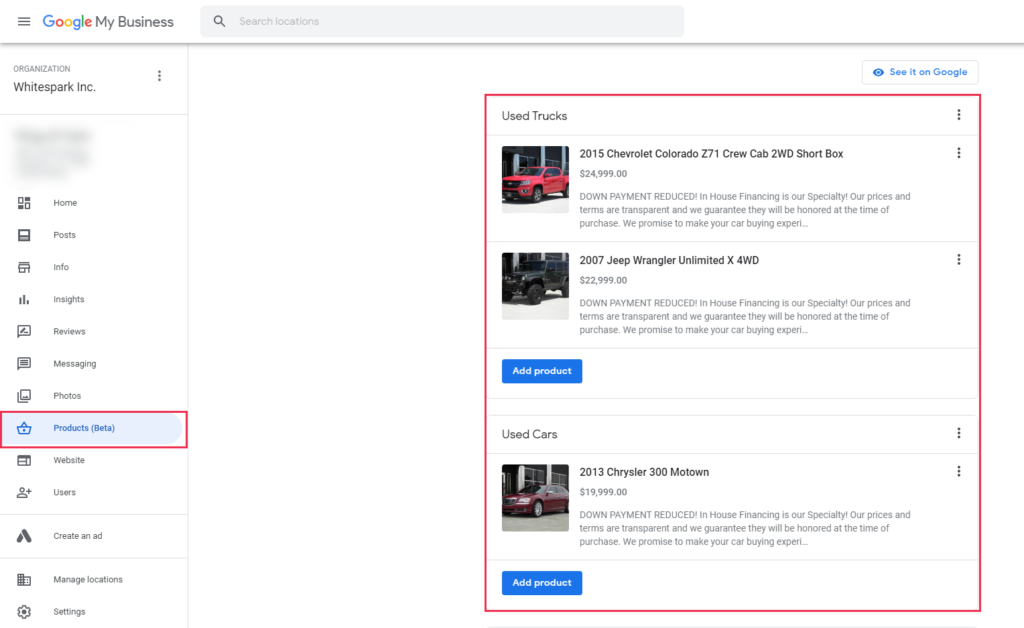
Step 6: Collect Reviews
Customer reviews undoubtedly affect the business. A local business that has positive and convincing reviews gains much more trust from existing customers and, typically, gets more involvement from potential customers. In addition, reviews affect the ranking of the company in the search results and CTR (click-through rate). Even if you have the best brand in the world, potential customers will still want to read reviews about you before contacting you.
No one is immune from negative reviews, but you have the opportunity to respond to them and thereby increase customer loyalty.
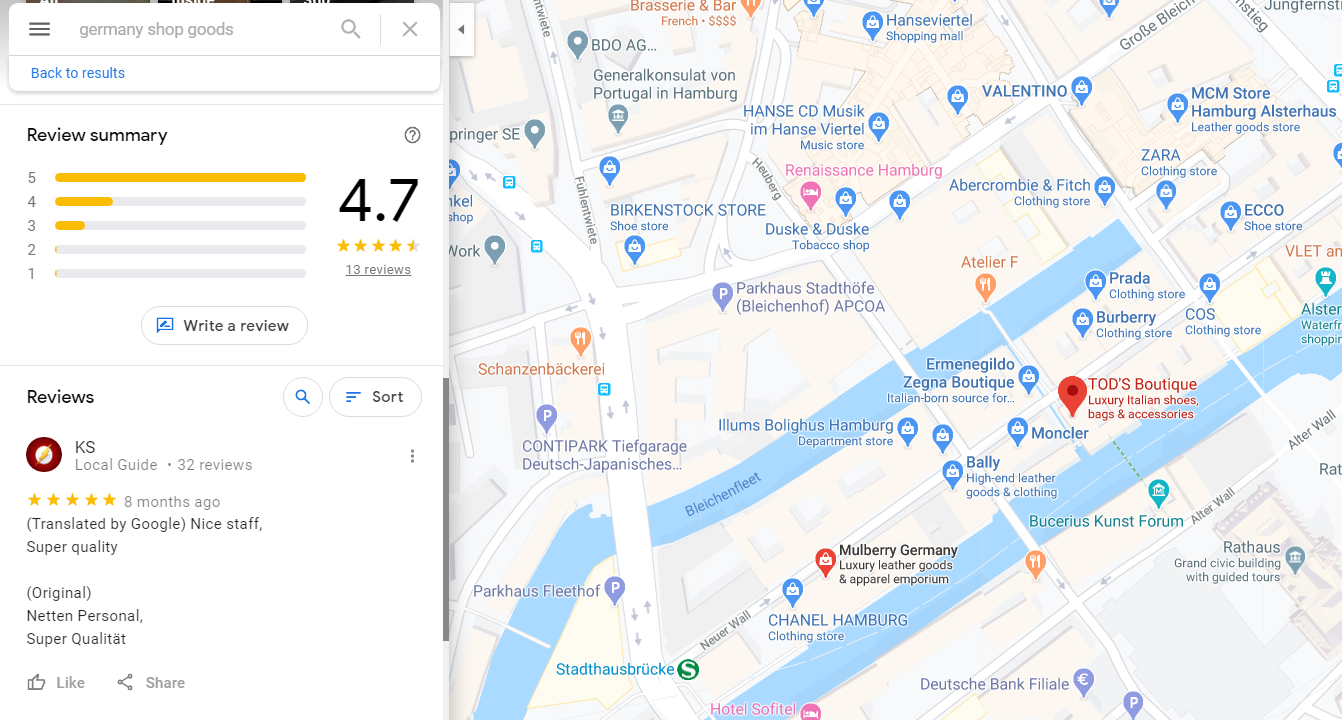
Step 7: Do Not Ignore Statistics
In the statistics section, you can see how many times your company has been viewed in the search results, the number of phone calls and clicks to the site. Using statistics, you can evaluate the performance of your branches and the account as a whole.
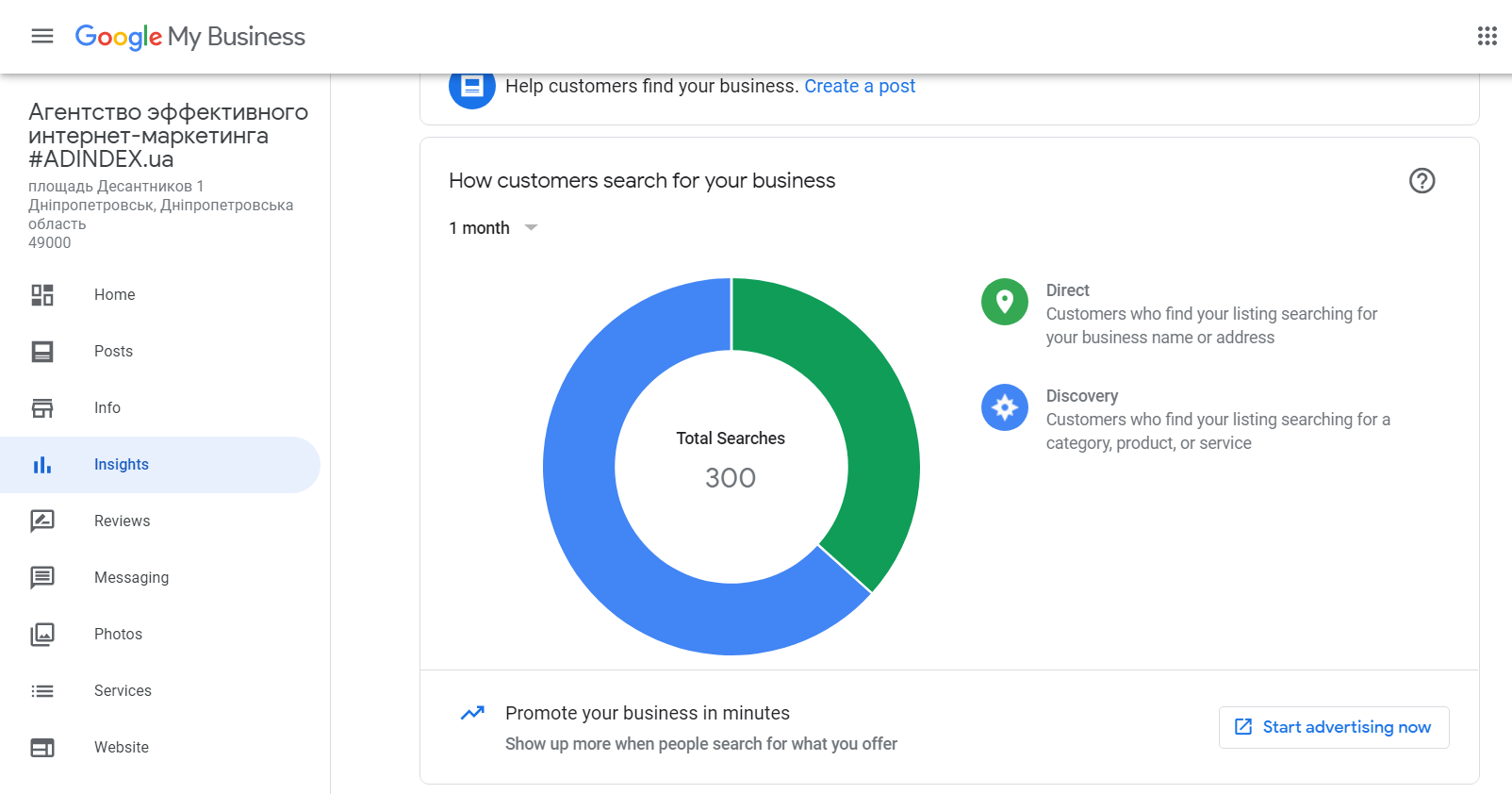
Step 8: Separate the Duties
If you have several stores, you can use the "Users" section to appoint administrators for each store (branch). This will facilitate the process of responding to reviews and posting publications.